where is utilities on iphone
If you’ve ever tried to find the Utilities folder on your iPhone, you’re not alone. Many users, new and experienced, wonder where Utilities is on iPhone, what’s actually in it, and how to access its tools. This guide breaks it down, so you waste less time searching and more time getting things done.
What Is the Utilities Folder?
The Utilities folder is a standard folder that comes pre-installed with iOS. It typically contains default Apple apps that don’t need constant attention but offer practical features — think tools like Voice Memos, Compass, and Calculator. You may also see the Measure app or Contacts there, depending on your iOS version.
Where Is the Utilities Folder on iPhone?
By default, the Utilities folder sits on one of your Home screens, usually on the first or second page just after you set up your iPhone. The exact location can vary; it might be on page two if you have a lot of installed apps or after a software update.
To find the Utilities folder on your iPhone:
- Unlock your device and swipe left or right across your Home screens.
- Look for a folder labeled “Utilities.” The folder cover will display small icons from its contents.
- If you still can’t spot it, swipe down on the Home screen and use the Spotlight Search. Type “Utilities,” or even the name of a utility app (like “Calculator”), and it should appear.
If you have rearranged your apps or deleted some of the default apps, the folder might be moved or missing. You can always restore deleted Apple apps from the App Store.
What Apps Are in the Utilities Folder?
Typically, the Utilities folder contains:
- Calculator
- Voice Memos
- Compass
- Measure
- Contacts (in some versions)
These utility apps are there to give you quick access to basic functions, like doing math, recording audio, or making measurements with augmented reality.
Pros and Cons of the Utilities Folder
Pros:
- Keeps essential tools organized in one place
- Easy to access commonly used functions
- Reduces Home screen clutter
Cons:
- Folder can be moved, making it harder to find
- Not all users realize these apps are tucked away
- Some apps (like Voice Memos) may be used more often than others and benefit from being outside the folder
Tips for Customizing Your Utilities
You’re not locked in to Apple’s default arrangement. Here are a few ways to make the Utilities folder work for you:
- Move most-used apps out of the folder and onto your main Home screen.
- Rename the folder if “Utilities” doesn’t suit your needs.
- Add or remove apps to tailor it to your habits.
Long-press the folder or any app icon to move things around. This can help streamline how you access important tools.
Bottom Line
So, where is Utilities on iPhone? It’s usually on your Home screen, neatly grouping essential Apple tools. If it’s not where you expect, use Spotlight Search or rearrange your folders for better access. Understanding where Utilities lives — and what’s in it — helps you get more from your iPhone with less hassle.
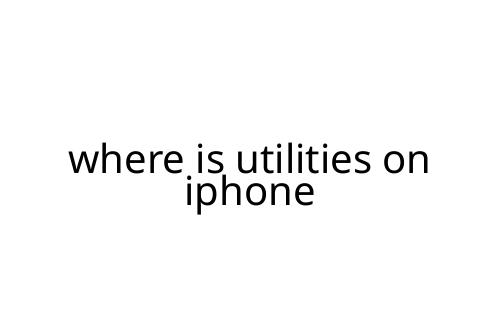
 Leila Hamilton played a key role in shaping Mode Key Homes, contributing her expertise in real estate trends and sustainable housing. Her dedication to delivering insightful content ensures that homeowners, investors, and industry professionals stay informed about market developments and innovative property solutions.
Leila Hamilton played a key role in shaping Mode Key Homes, contributing her expertise in real estate trends and sustainable housing. Her dedication to delivering insightful content ensures that homeowners, investors, and industry professionals stay informed about market developments and innovative property solutions.